HFM: IC Configuration and Partner Code
HFM is very powerful in dealing with InterCompany Transactions and elimination.
(add more notes how HFM dealing with ICP)
Our current General Ledger (GL) uses "hard coded" IC accounts. Ex. 1231 (IC receivable CA), 1232 (IC receivable BA), etc. Each receivable account plus entity will require an IC account! This is not only inefficient, but also hard to maintain in FDM mapping (see below).
To correct this backward design of GL, NAV team added Partner Code as a new attribute / dimension of accounts, see below. This will appear in the very last column of GL extracts for HFM.
(add more notes how HFM dealing with ICP)
Our current General Ledger (GL) uses "hard coded" IC accounts. Ex. 1231 (IC receivable CA), 1232 (IC receivable BA), etc. Each receivable account plus entity will require an IC account! This is not only inefficient, but also hard to maintain in FDM mapping (see below).
To correct this backward design of GL, NAV team added Partner Code as a new attribute / dimension of accounts, see below. This will appear in the very last column of GL extracts for HFM.
Step1) Add a new location
After LOCALCURRICP is added, we need to ensure the entries in General and Workflow Behaviors are correct.
This requires to create a new Import Format LOCALCURRICP
Now we can copy the mappings from LOCALCURR to LOCALCURRICP. Make sure copy both Types of "Explicit" and "Like", in, between for all dimensions that contains mappings.
Now we need to build mappings in ICP dimension
There are few things worth to watch out,
1) Delete All. Delete all, which includes Explicit, Between, In, Like
2) Copy. It copies all. When already exits, it appends. Click delete all first, then Copy to ensure source and target are identical.
Locations are visible to the application (ex. GOGOSIT). You can load data from application GOGOSIT to any applications (ex. GOGO3415), using all the locations in GOGOSTI
From Administration, select Integration Settings. Then in the filed of application, enter the target App Name.
Let's take a look at the Import Format and Mapping before and after addition of Partner Code.
- Location LOCALCURR
In Import Format, the Field Name is hard coded and it is concatenated, as it will appear in the Maps.
Ex. Source ICP contains three elements, 1) Accounts (27), 2) "-", 3) Entity. #2 and #3 come from
the Script
So now the Maps can be referenced to Source ICP
Note that most of the maps of ICP are in explicit Type. In Type of Like, there is only one line to catch call: Rule Name=z9999, Rule Definition=*, Target ICP=[ICP None]
- Location LOCALCURRICP
Now let's take a look at the new location LOCALCURRICP
The Source ICP contains three elements (Account, Entity, Partner Code), concatenated by two "-" (one "-" comes from the Script). The ICP Maps are all in Type Like. Proceeded with the following script, followed by the rest of Maps (taking care of ICP "" after the script runs), so either to use the new method with IC accounts 1225 or "2225", or the old methods
If (Left(varValues(13),4) = "1225" or Left(varValues(13),4) = "2225") Then
If Right(varValues(17),4) = "CC01" Then
Result = "Canada"
Else If Right(varValues(17),4) = "AB01" Then
Result = "BidCo"
Else If Right(varValues(17),4) = "BA01" Then
Result = "BA"
Else If Right(varValues(17),4) = "CA01" Then
Result = "CA"
Else If Right(varValues(17),4) = "CI01" Then
Result = "CAIntl"
Else If Right(varValues(17),4) = "IM01" Then
Result = "Intermediate"
Else If Right(varValues(17),4) = "IN01" Then
Result = "IntlHoldings"
Else If Right(varValues(17),4) = "JP01" Then
Result = "GogoGKUS"
Else If Right(varValues(17),4) = "MX01" Then
Result = "Mexico"
Else If Right(varValues(17),4) = "SG01" Then
Result = "GogoSG"
Else If Right(varValues(17),4) = "SW01" Then
Result = "GogoSARL"
End If
End If
End If
End If
End If
End If
End If
End If
End If
End If
End If
Else
Result = ""
End If
If Right(varValues(17),4) = "CC01" Then
Result = "Canada"
Else If Right(varValues(17),4) = "AB01" Then
Result = "BidCo"
Else If Right(varValues(17),4) = "BA01" Then
Result = "BA"
Else If Right(varValues(17),4) = "CA01" Then
Result = "CA"
Else If Right(varValues(17),4) = "CI01" Then
Result = "CAIntl"
Else If Right(varValues(17),4) = "IM01" Then
Result = "Intermediate"
Else If Right(varValues(17),4) = "IN01" Then
Result = "IntlHoldings"
Else If Right(varValues(17),4) = "JP01" Then
Result = "GogoGKUS"
Else If Right(varValues(17),4) = "MX01" Then
Result = "Mexico"
Else If Right(varValues(17),4) = "SG01" Then
Result = "GogoSG"
Else If Right(varValues(17),4) = "SW01" Then
Result = "GogoSARL"
End If
End If
End If
End If
End If
End If
End If
End If
End If
End If
End If
Else
Result = ""
End If
In the FDM Admin guide, field maps can be found in the value table:
Ex.
Source Account = varValues(13)
Source Account = varValues(13)
Source ICP = varValues(17)














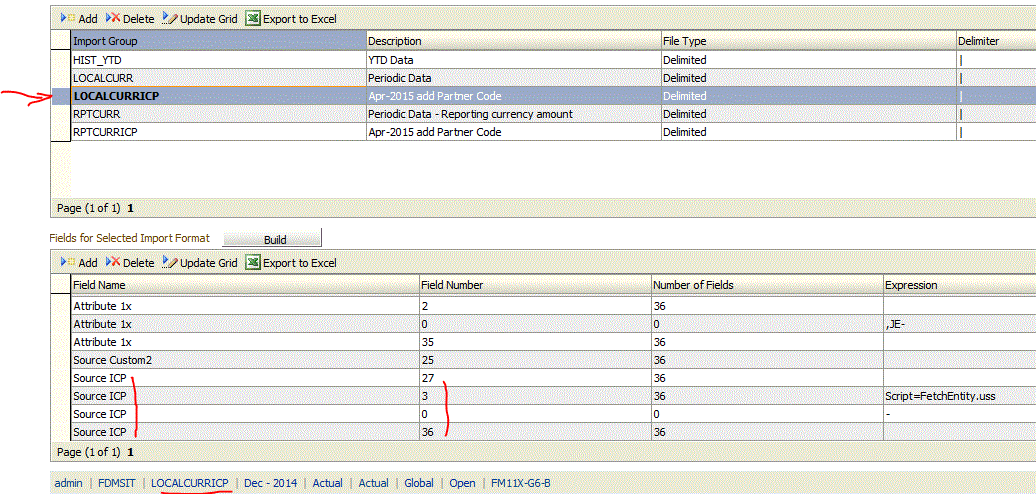



Comments
Post a Comment