Backups and Rollback / Recovery / Migration in PBCS
In PBCS, you no longer have access to Hyperion servers, this is different from the your on-premise environment. Automated backup with job scheduler and archived them for days or weeks in case when a restoration or rollback is needed becomes unavailable. This posts a clear challenge to Hyperion administrators.
However, there is a good news. PBCS comes with a backup routine called Daily Maintenance. This will allow you to setup a time and automatically run backup, called snapshot. Well, the bad news is that you have to download them to you local computer/server then save them for archive purpose. See the following steps for setup.
Setting Up Service Maintenance Time -
1) From Navigator, Tool, Daily Maintenance
2) Select Start Time, then click Apply. The daily backup will go to Artifact Snapshot under Snapshot
3) You can check the status from the Migration Status Report. It will show green Completed status when it ran successfully. You can then download them into your computer or any storage device via snapshot. (step 3 and 4 below)
In a similar way, you can migrate app from one environment to another (ex. from DEV to PROD). See below steps
1) From Migration
2) Select categories and click Export button which will save the file to snapshots.
3) The migration status report will display the status
4) You can then download the file from Snapshots to your computer
5) In a reverse way, you can Import the file for recovery or migration.
6) Then select an artifact item(s) to recover or migration. Notice that you have the capability to import Essbase data.
One note here. An issue was encountered with regards to FDM migration - when there are dimensions you deleted (ex. Department, Version) in the source application (ex. DEV), after migration, you will notice that those two dimensions are doubled in the target application (ex. PRD). You will need go to the target system and delete the duplicate ones.
However, there is a good news. PBCS comes with a backup routine called Daily Maintenance. This will allow you to setup a time and automatically run backup, called snapshot. Well, the bad news is that you have to download them to you local computer/server then save them for archive purpose. See the following steps for setup.
Setting Up Service Maintenance Time -
1) From Navigator, Tool, Daily Maintenance
2) Select Start Time, then click Apply. The daily backup will go to Artifact Snapshot under Snapshot
3) You can check the status from the Migration Status Report. It will show green Completed status when it ran successfully. You can then download them into your computer or any storage device via snapshot. (step 3 and 4 below)
In a similar way, you can migrate app from one environment to another (ex. from DEV to PROD). See below steps
1) From Migration
2) Select categories and click Export button which will save the file to snapshots.
3) The migration status report will display the status
4) You can then download the file from Snapshots to your computer
5) In a reverse way, you can Import the file for recovery or migration.
6) Then select an artifact item(s) to recover or migration. Notice that you have the capability to import Essbase data.
One note here. An issue was encountered with regards to FDM migration - when there are dimensions you deleted (ex. Department, Version) in the source application (ex. DEV), after migration, you will notice that those two dimensions are doubled in the target application (ex. PRD). You will need go to the target system and delete the duplicate ones.




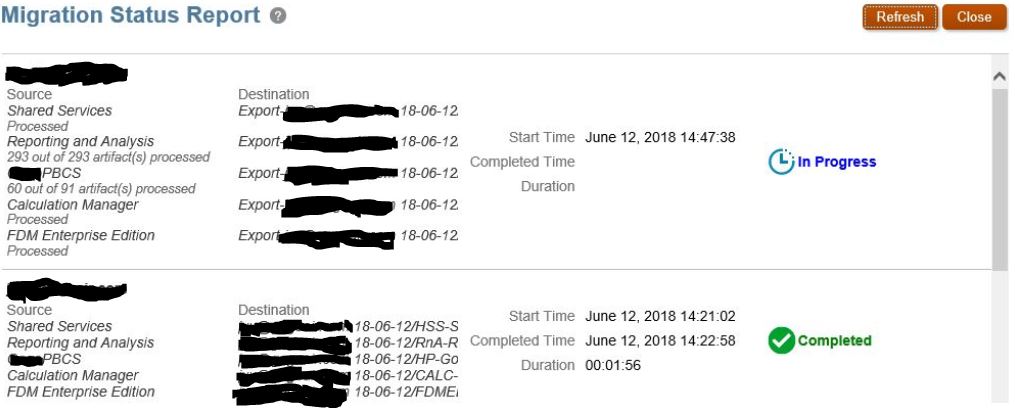




Comments
Post a Comment